Guidewheel New Features and Tip of the Month: May

In this month’s newsletter, we're excited to highlight new features you can start using now, features that are coming soon, plus tips, tricks, and resources that can help you get more value from Guidewheel.
New features:
- Get early access to AI-powered Scout
- Full screen mode for Scoreboard
- Displaying speed, production, temperature, humidity, pressure, or flow in Sidekick (Premium feature)
Tips and tricks:
- Setting your team up to win with Scoreboard
- Understanding your Planned Downtime
- Tip of the month: Do you know how to upload Production data into Guidewheel?
Coming soon:
- Displaying OEE in Sidekick (Premium feature)
- Real-time editing in the Production page
- Webinar: Unlocking additional value through your existing investment in Guidewheel on Wednesday, June 12
What's new?
Get early access to AI-powered Scout
We’re excited to announce we are now in the testing phase for our new feature, Scout!
As a reminder, Scout is Guidewheel's AI-based anomaly detection system. It works by searching for the underlying, hidden patterns that indicate when a machine isn't running as it should. It will identify slow degradations or fast failures before they become catastrophic and give your team insights into what is driving the problem so you can pinpoint the true root cause.
For this trial phase, we’d specifically like to work with customers who have:
- A continuous piece of equipment that is critical to your operations, with a specific component we can measure (e.g. a motor, compressor, chiller, heater, etc.)
If you have equipment that matches this criteria and you’d like to get early access to this new functionality, let us know by May 31st and we’ll get you signed up!
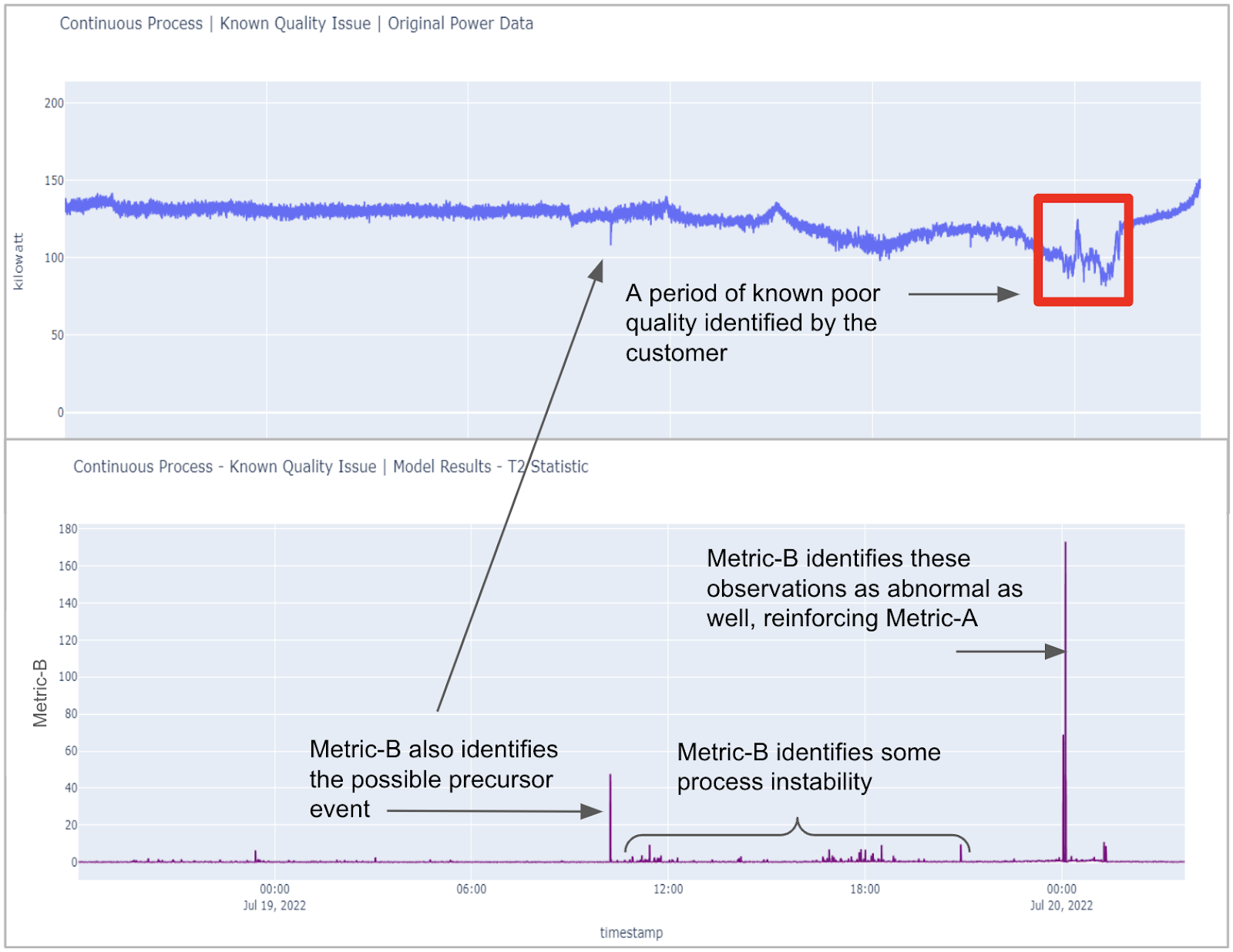
Full screen mode for Scoreboard
Check out the new full screen mode!
While visiting some of your sites, our team heard that Scoreboard screens were going to sleep or showing screensavers when they should be showing your live data. So we developed a new “full screen” mode that prevents your screen from going to sleep.
When you click the “full screen” button on the upper right side of the Scoreboard, your Scoreboard will stay “live” and won’t revert to showing the screensaver.
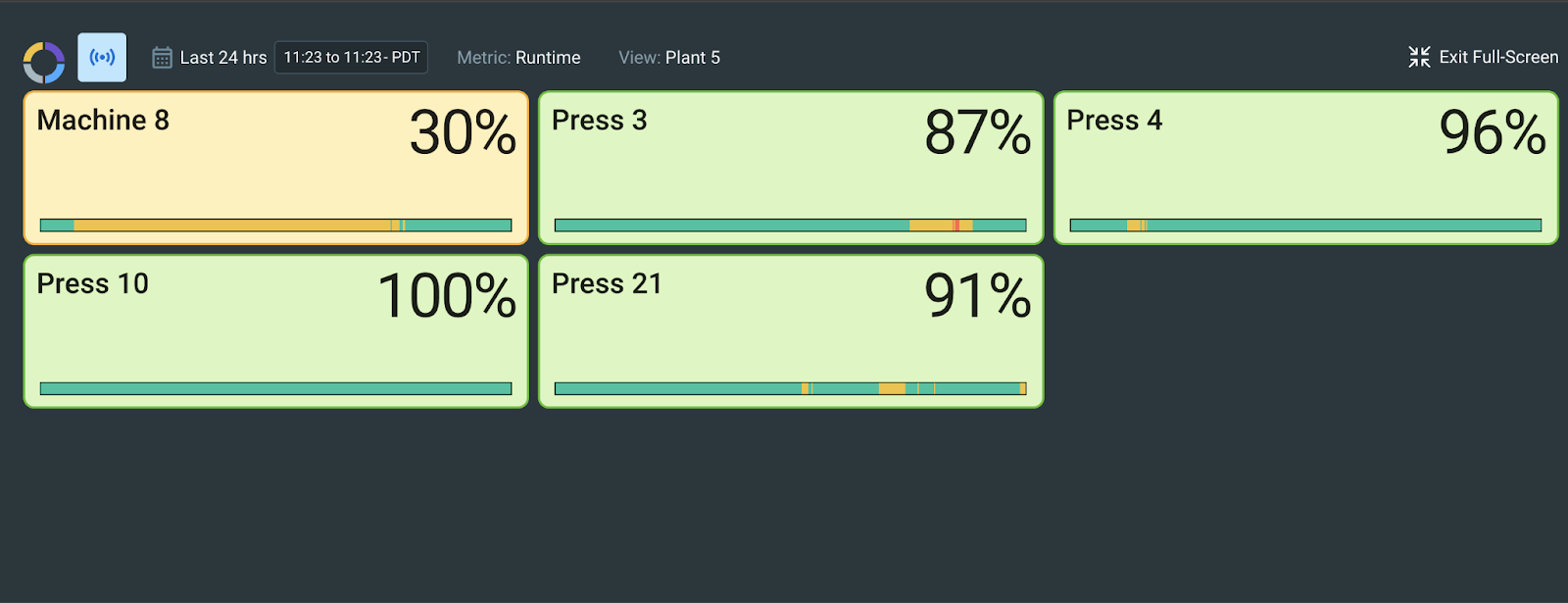
Display additional data types in Sidekick
In last month’s newsletter, we highlighted that additional data types are available to display on the Scoreboard, and this month we’re excited to announce that they’re now available in Sidekick too. You can add data from virtually any additional sensor type including production, temperature, pressure, and flow.
A new tile at the top of Sidekick allows you to show machine speed, units produced for the time period selected, temperature, or any after value you’re tracking with additional sensors.
This allows operators to see machine runtime and these additional values from a single screen, helping them ensure high quality product and optimal machine performance.
To access this feature, you’ll need to be on the Premium plan. Be sure to reach out to your Customer Success Manager for further information on upgrading your subscription type.
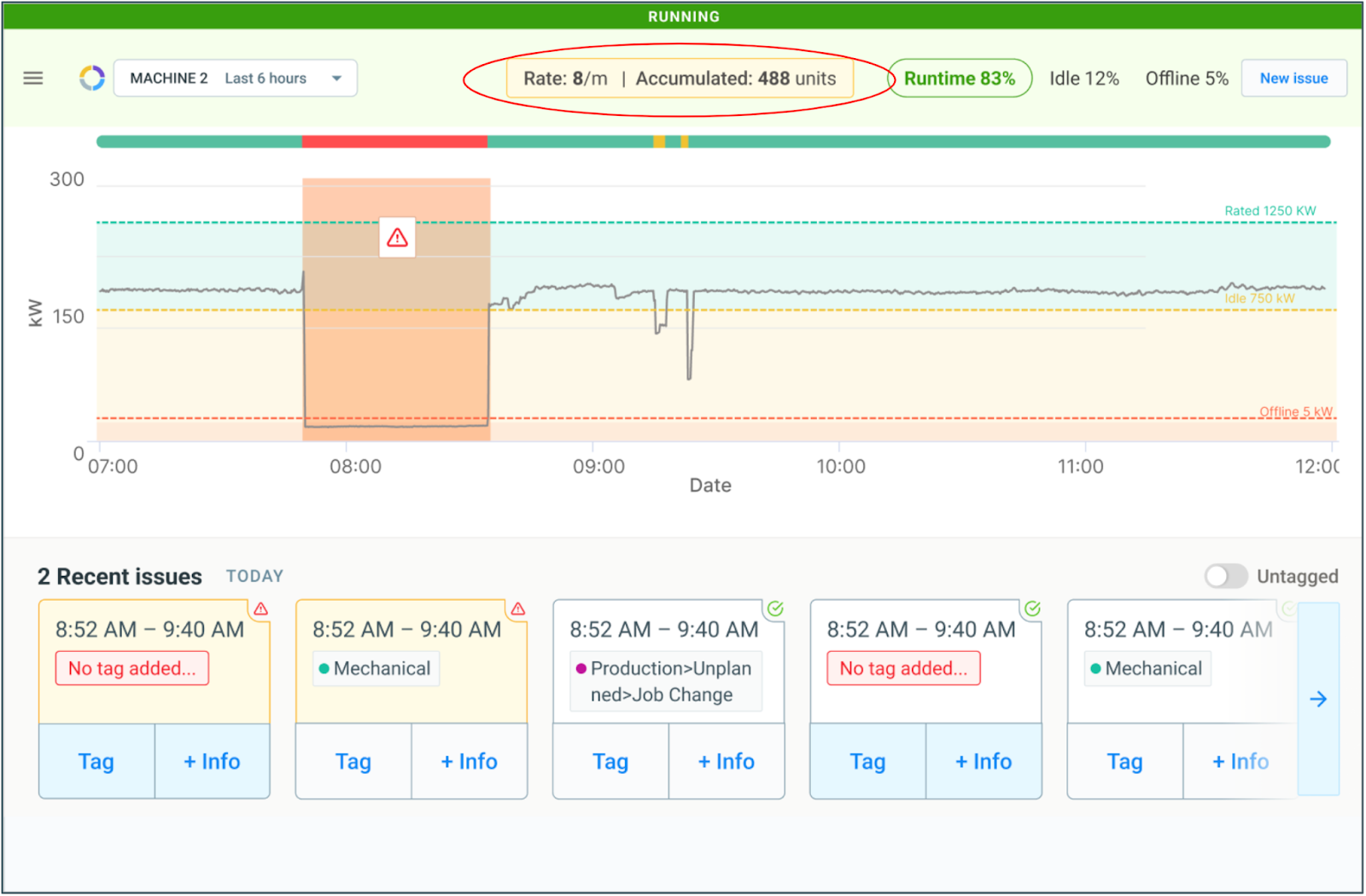
Capture additional machine details in Device Settings
Now Guidewheel can capture additional details about your machines to support a number of new and existing features. Additional data captured includes:
- Make/model
- Vintage (when machine was built)
- Process (ex: blow molding)
- Material (ex: plastic)
- Comments (about the device or installation)
- Calibration status (the time and user who performed the validation)
Recording this data in Guidewheel will allow you to do a number of things as we roll out new features including benchmarking devices and helping to establish baselines for our upcoming anomaly detection feature AI-powered Scout.
If you’d like help adding this data for your existing machines, reach out to us at success@guidewheel.com.
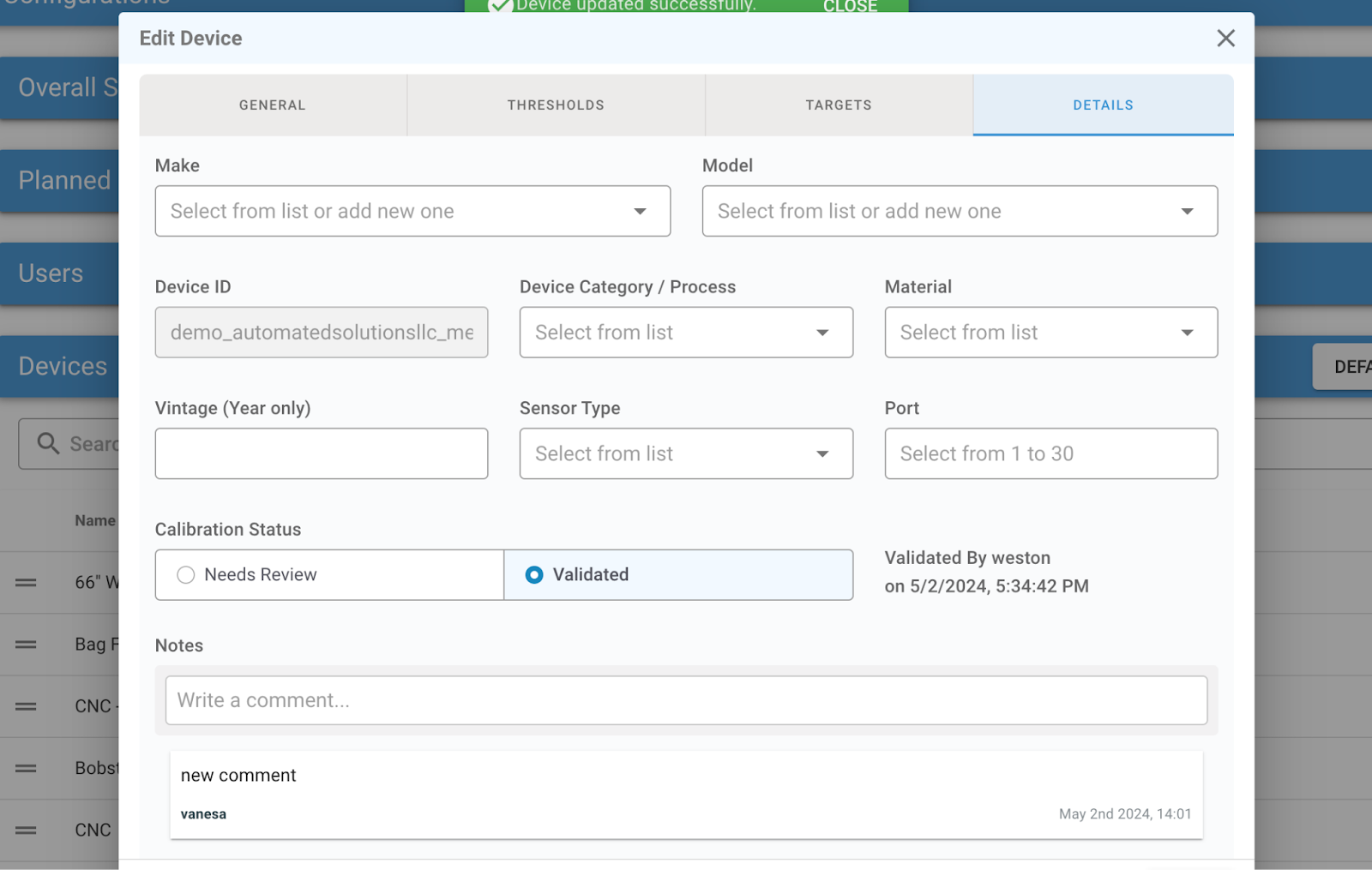
Tips & tricks
Is your team set up to win with Scoreboard?
Plant floor teams who monitor the Guidewheel Scoreboard throughout their shift are motivated to “stay in the green” and friendly competition often improves performance across the whole team.
You can display runtime, OEE, speed, cycle time, production, temperature, humidity, pressure, or flow to give your team an at-a-glance view of how they’re tracking to goals.
Do you need to set up Scoreboard in your plant? If so, let your Customer Success Manager know or email us at success@guidewheel.com.
If you already have Scoreboard set up, check out these articles for some best practices:
- Train your team to use Scoreboard
- Minimize idle time with Scoreboard
- Optimize people resources with Scoreboard
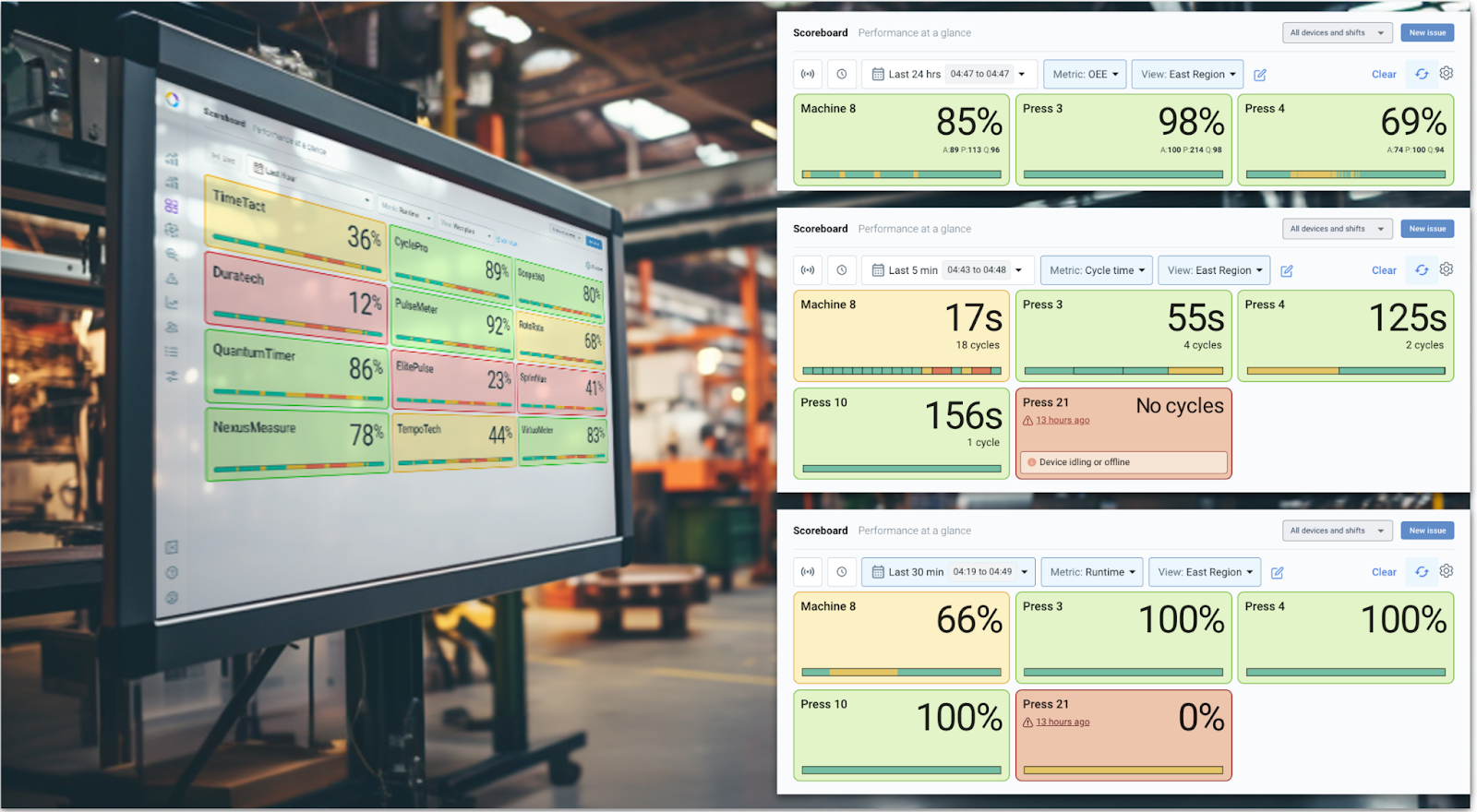
Understand your Planned Downtime
For those who didn’t know, you can track your planned downtime in Guidewheel. Now when downtime is tagged as “planned,” for times when machines will be offline for maintenance or other scheduled reasons, it can automatically be removed from downtime calculations. This gives you an accurate view of unplanned downtime and makes it easy to compare actual runtime to plan across Guidewheel. In addition, you can now easily “snooze” alerts for periods of planned downtime so that no alerts are triggered during that period of time.
To use this feature, it must be enabled in your Guidewheel platform by a member of our team. Contact us if you’d like to have it turned on.
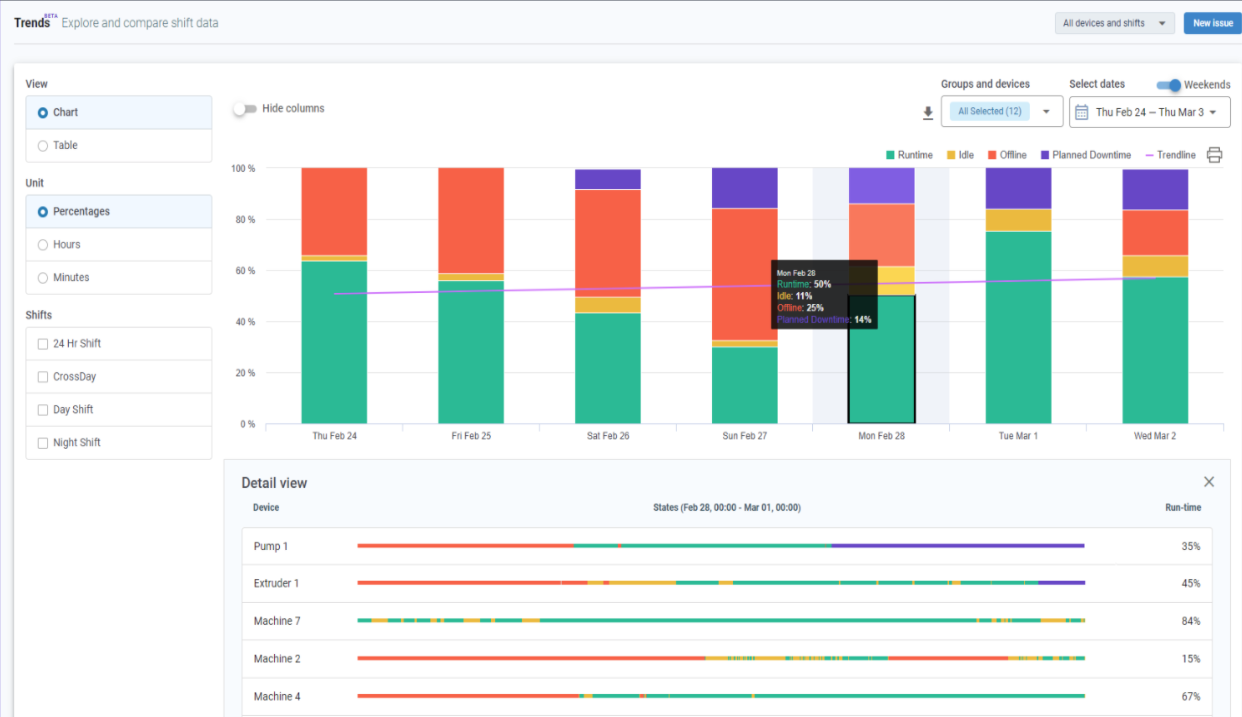
Tip of the month: 3 ways to upload Production data into Guidewheel
Production in Guidewheel can be useful for folks who want to track OEE on a work-order basis in reference to a certain product and batch.
To individually upload your production entries, click “New Entry” on the Production Page and add information on the machine, time, and product. Then hit “Save”.
You can also choose to upload production information via an API or by uploading a spreadsheet.
For more detailed instructions, check out our help center article on uploading production entries.
Note: For access to this feature, your team will need to be on the Premium plan. To get set up with the Premium plan, reach out to your Customer Success Manager or email us at success@guidewheel.com.
What's up next?
Display OEE in Sidekick
In addition to additional data types, we’re working to enhance Sidekick to display information about the current production run. Soon operators will easily be able to track their progress against production targets in Sidekick.
Keep an eye out for this upcoming release!
Update information in real-time on the Production page
We’re making it easier for you to edit your completed production information on the Production page.
You’ll be able to directly edit production numbers and see the changes to OEE live from the same screen. This may be helpful when adjusting final production numbers or inputting scrap from a completed production period.
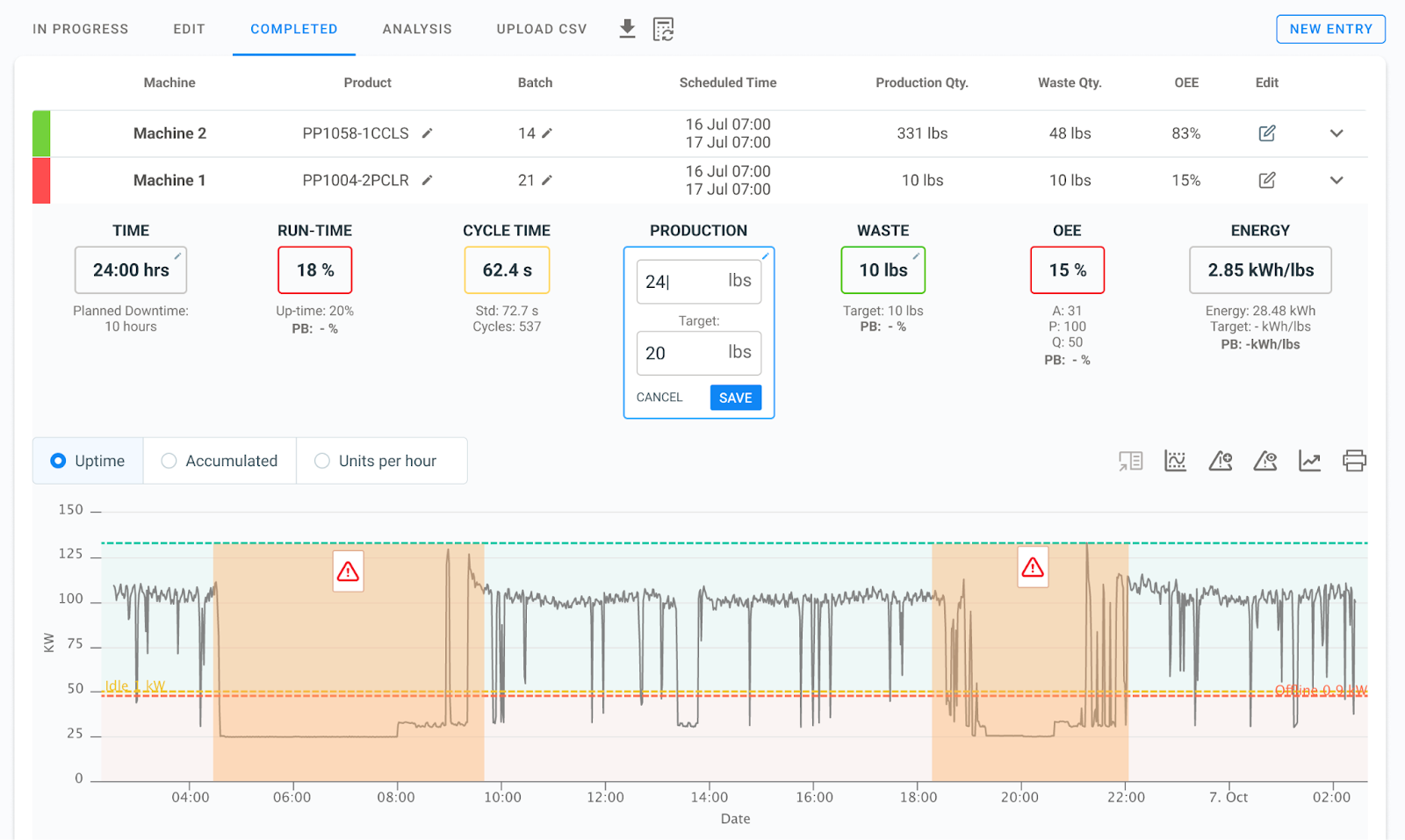
Other Guidewheel news
- Our CEO, Lauren Dunford, is honored to join the Executive Committee of the US Center for Advanced Manufacturing
- Guidewheel June Webinar: We’re excited to introduce next month’s webinar on the topic of unlocking additional value through your existing investment in Guidewheel, which will take place on Wednesday June 12. Keep an eye out for additional details!
- The first FactoryOps Champion event is taking place Wednesday June 5 at 1:00 ET. Two of our Champions, Olivia Weatherly from Myers Industries, and David Ofsuryk from JELD-WEN, will be sharing best practices they’ve developed for driving value from their investment in Guidewheel. You won’t want to miss it! If you’d like to nominate someone from your team to join the program so they can attend this and all future events please reach out to us at success@guidewheel.com.

